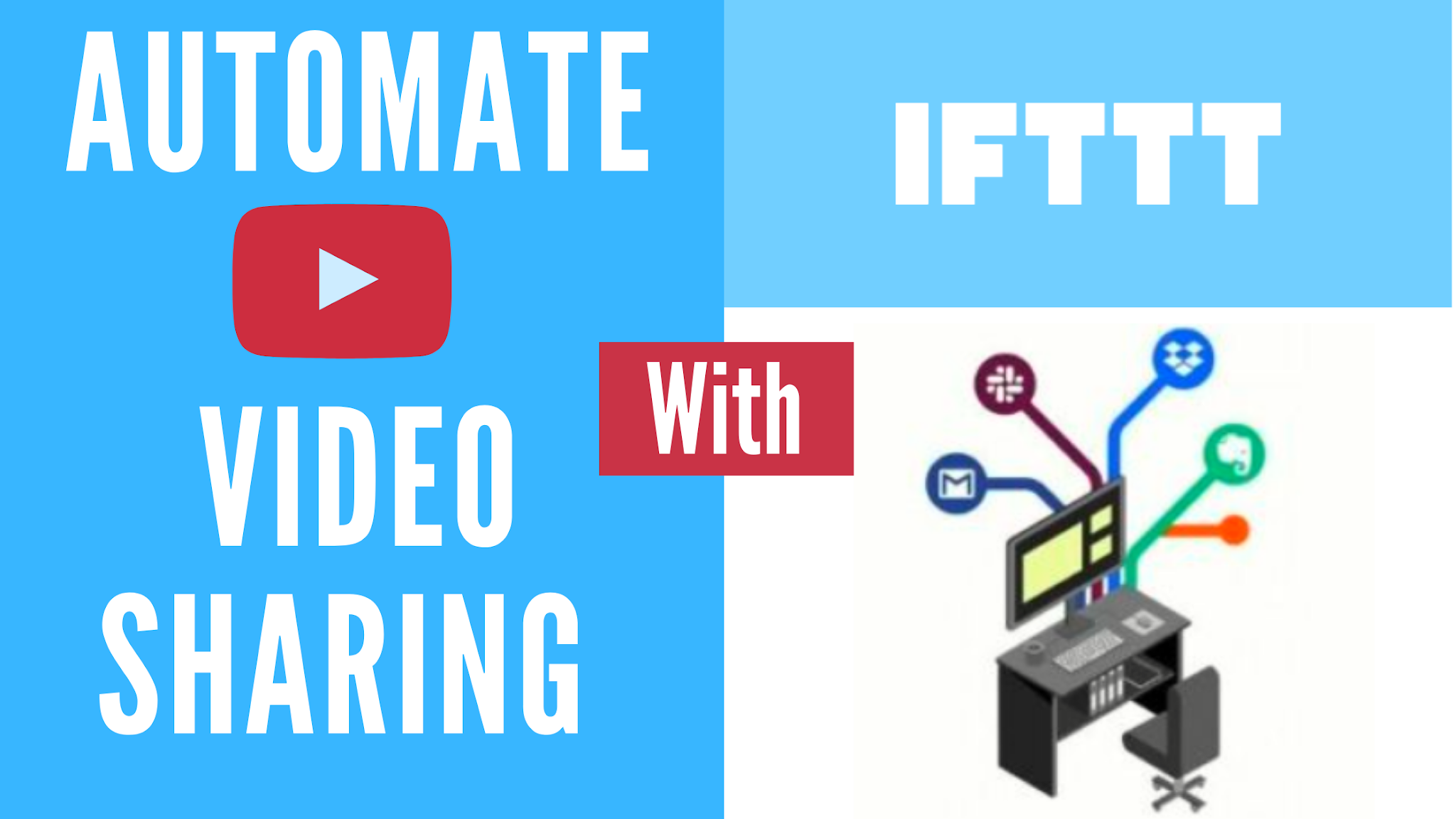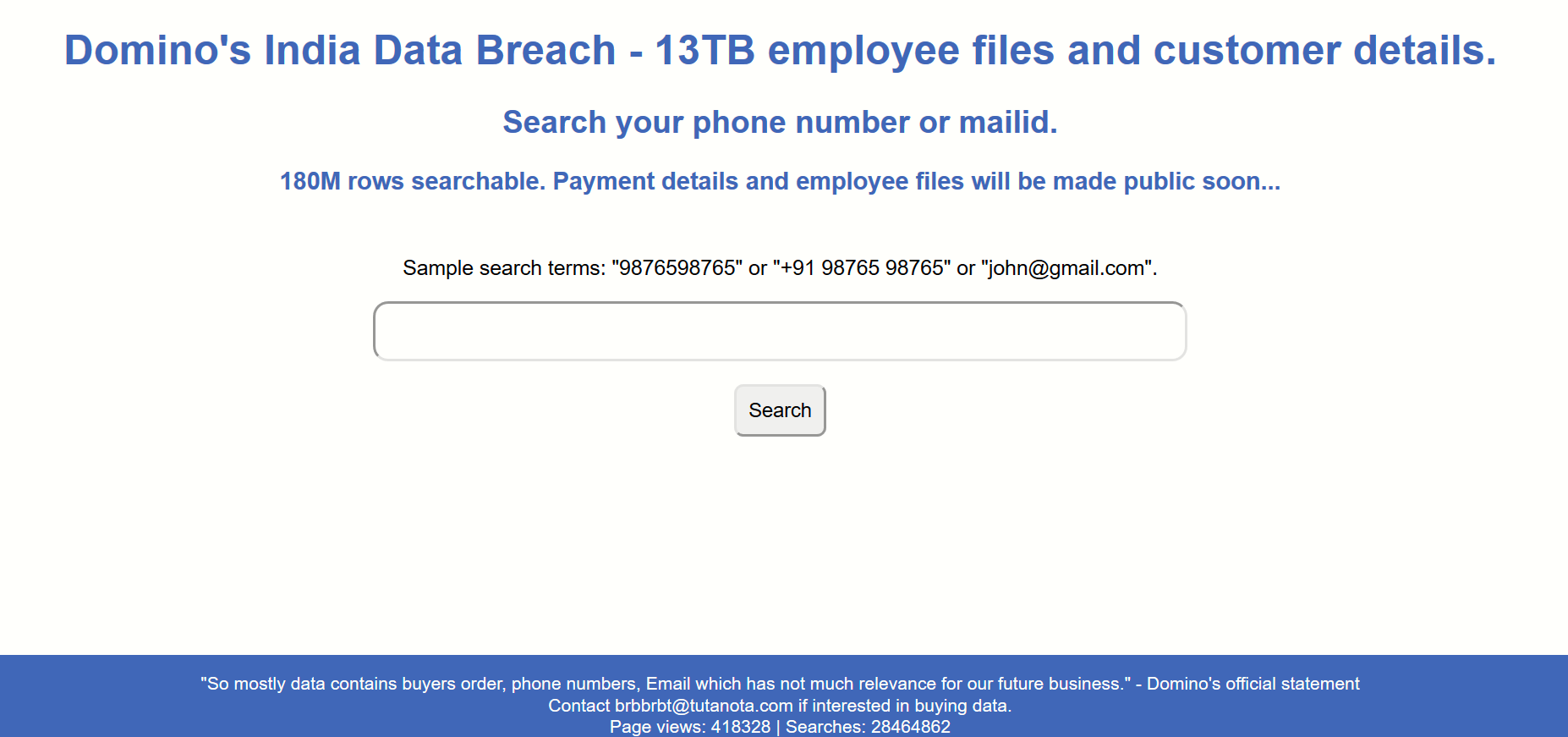Hi Folks,
nowadays the number of financial frauds on Instagram is increasing, after releasing our Instagram scam video "Exposed Instagram scam 2021" , we have received lots of comments and emails from victims of various frauds on Instagram.
We have gone through 100 Scammers' accounts on Instagram in the search of any similar pattern or process they use to scam people.
After all that research, we have come with an Exclusive list or guide to identify scammer or fraud accounts on Instagram.
Follow the below guide to Identify if those Instagram traders are legit or not?
1. DEMAT Account is Must:
If you want to invest trading account or want to buy stocks online there is no option to Demat Account, To do the trading you need to have your Demat Account. Without a Demat Account, you can't do the trading.
Here those scammers or fraudsters come and tell you that you don't need a trading account to the trading, you just give me your money and we will trade on behalf of you and will share the profit with you. This is SCAM!
First, they took your money, and then boom they blocked you or disappears and you can't do anything about that.
Lesson No. 1 - Demat Account is Must for Trading.
If you want to create a Demat account there then there is the most trusted app in the market is Upstox
Note - To trade in crypto-currency also need to create an account on crypto-exchanges.
2. Beware from Unrealistic Offer - There is no Easy Money.
Here scammers or fraudsters lure customers with some unrealistic and mind-boggling offers like getting 300% Profit in 1 hour or Invest 1000 and 10000 in returns.
Let me clear one thing there is no such thing as easy money so people should beware of such faker offers and do research before investing.
3. Disabled or Removed Comments:
Almost all scammers and Fake Trading Accounts has comment turned off or disabled on their posts so that victim is not able to comment on their post about their experience.
4. Fake Social Proof or Testimonial :
These scammers or Fake Traders create fake social messages or testimonials for their accounts to create trust in minds of viewers.
5. Fake Registration Certificate :
Some scammers post their Fake company registration certificate & GST certificate to fool people.
Every Trader or Banker Should be registered under SEBI(Securities exchange board of India).
How to check if that agent or trader who is approaching you is registered with SEBI or not, simply ask for his registration name or number and Search on below link :
https://www.sebi.gov.in/sebiweb/other/OtherAction.do?doRecognised=yes
If you found data that means he is a registered trader then you can trust him and anything bad happens then you can complain to SEBI.
So this is how you can determine whether those Instagram traders legit or not.
If you found this article helpful do share it with your friends and family and let us know your thoughts in the comment section.
Also, read the below articles:
[EXPOSED] Instagram Online Bitcoin Trading Scam 2021 - Lost Rs.20,000
[Full Guide] What To Do When You Get Scammed Online India
Thank You,
Follow us on :
Facebook - https://www.facebook.com/thetechtrackers
Instagram - https://www.instagram.com/thetechtrackers
YouTube - https://www.youtube.com/channel/UCuRvpuC4ZKNeerQLBkcgwpQ