Automate your social media sharing with the best social media automation tool IFTTT. Explore How you can automate your YouTube Video sharing with this Tool.
Hi Friends,
Being a solo youtube creator is hard, where you are the only one who is writing scripts, shooting videos, editing, uploading, and many more.
Sometimes in your tight schedule, you didn't get time to promote or share youtube videos on your various social media handles, like Instagram, Facebook, Twitter, Tumblr, etc.
In this article, we gonna see how you can automate social media sharing of your YouTube videos.
There are lot's of automation tools out there in the market but here we gonna see one of my favorite and easy tool - IFTTT (If This Then That)
What is IFTTT?
How Does it work?
Step by Step Guide to Automate Social Media Sharing of your YouTube video:
1. log in to IFTTT
2. Once you logged in you will see the below screen where you have to click on create an option to create an applet (Applets are like mini, active apps ).
3. After that you will land on create a screen where you will see two buttons "If This" and "Then That", Here we have to connect our Youtube and Facebook.
First, click on "If this" here we have to add YouTube Channel as we want to set a trigger on Youtube where whenever any new video will be uploaded that trigger will fire and do the specified task.
4. Once click on add button you will see a whole bunch of services from which we have to select Youtube.
5. Once selected you will get a list of triggers provided by the platform you have to select the proper trigger. Here we will select trigger "New public video uploaded by you" where you have to connect your youtube channel by giving permission to IFTTT.
7. Now in the place of "Then That" we have to select the Facebook page service.
8. Here we have to select Action "Create Link Post" and again we have to connect our Facebook page by giving access to IFTTT.
9. On the Next screen you will option to format your post, add ingredients as shown in the below image, and click on create action.
10. Again you will land on create screen here check your conditions (if this then that) and click on continue and then finish.
If you like this article do share it with your friend and subscribe to our blog for new tech-related information.
Thank You
Follow us on Instagram
Subscribe to our YouTube Channel - The Tech Trackers

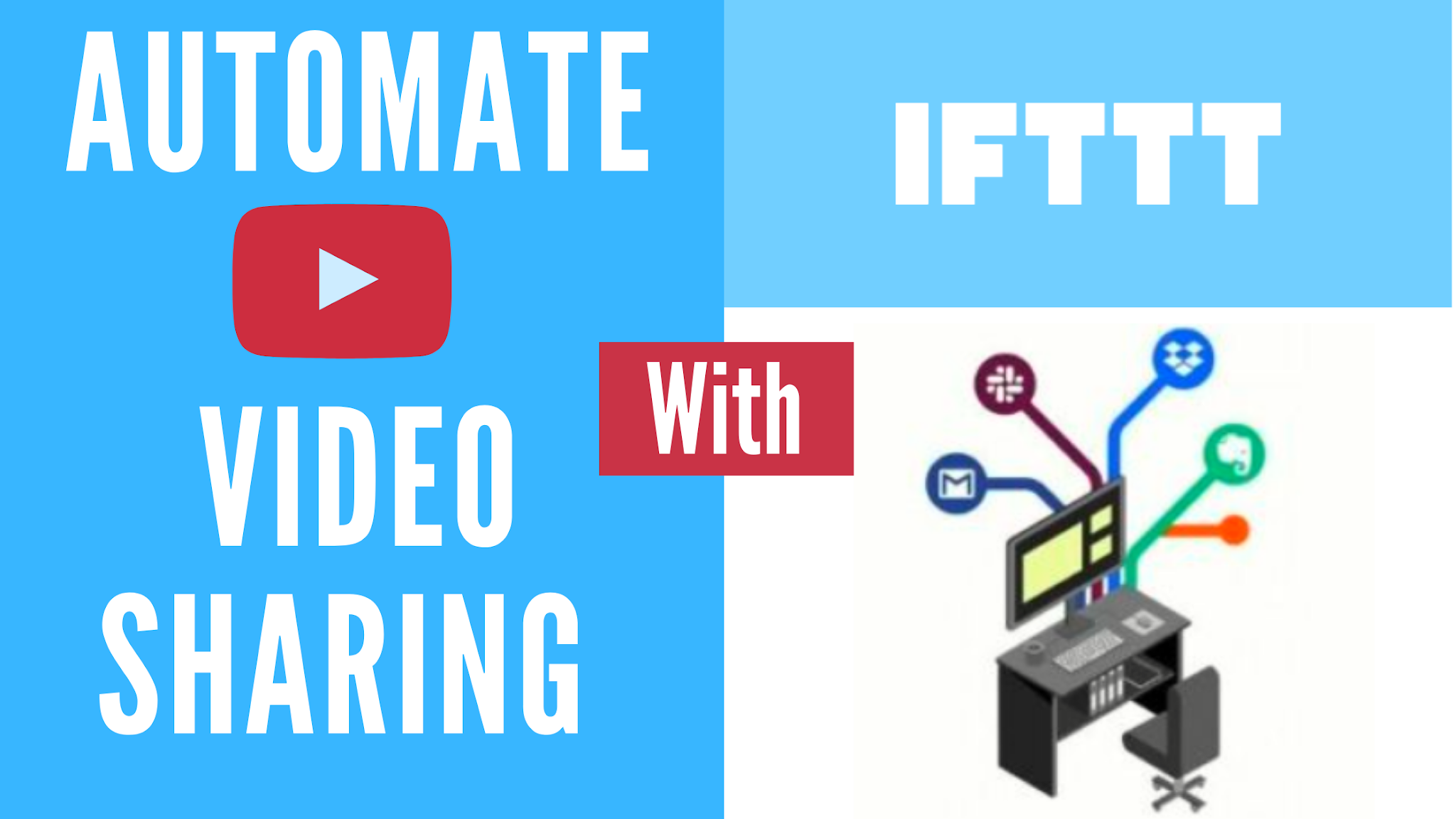

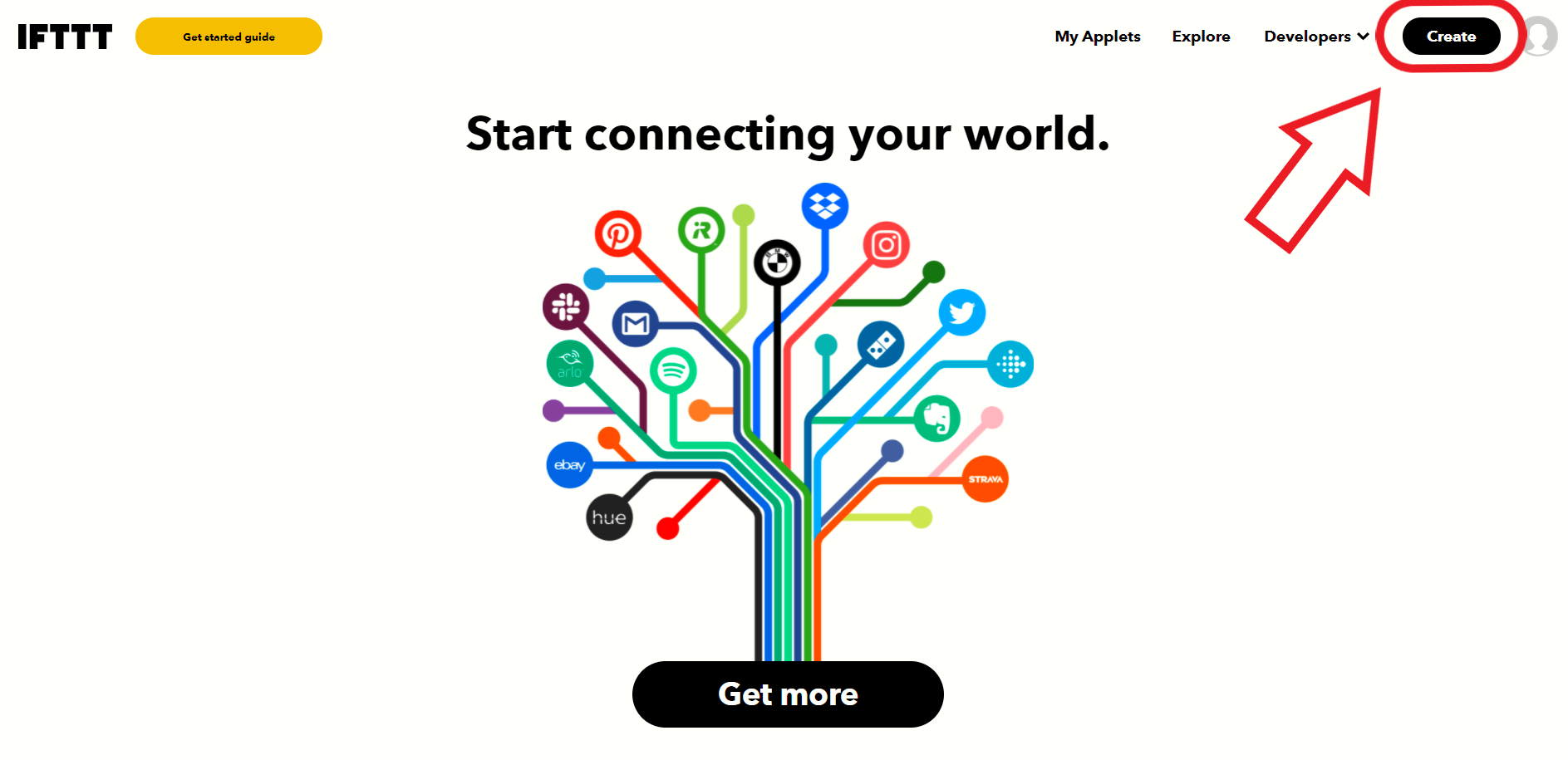

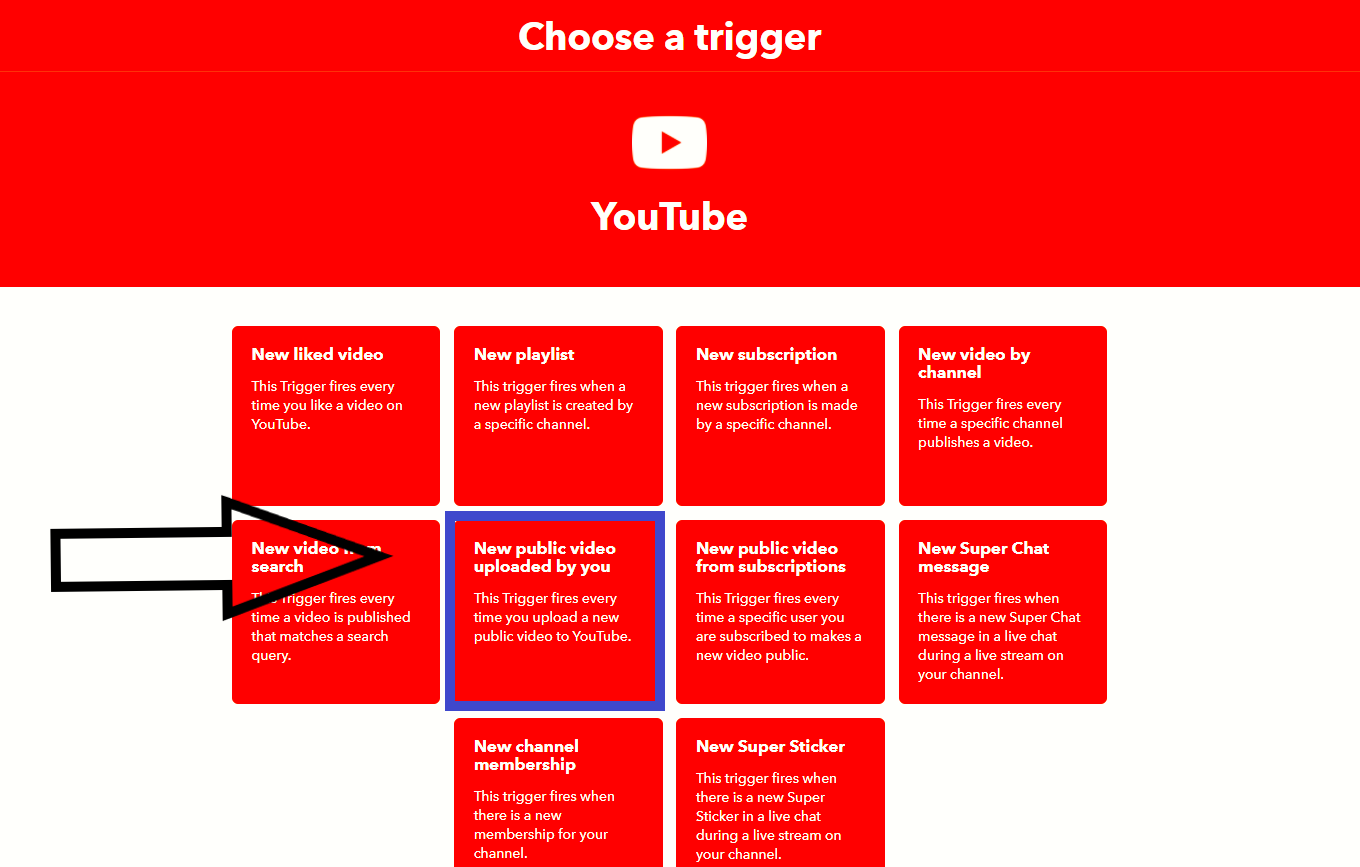

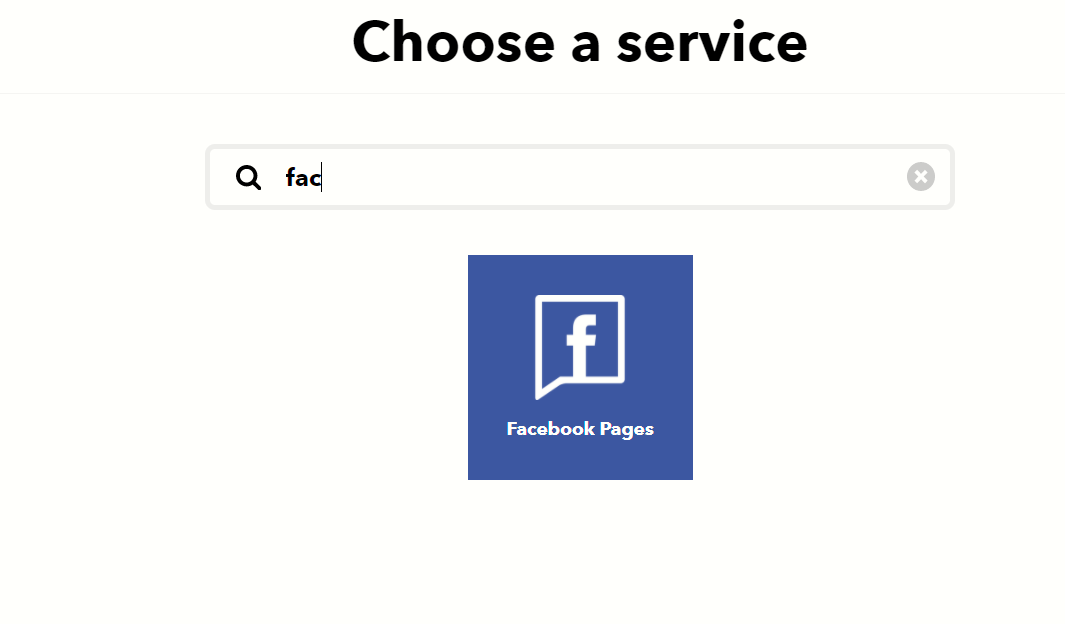
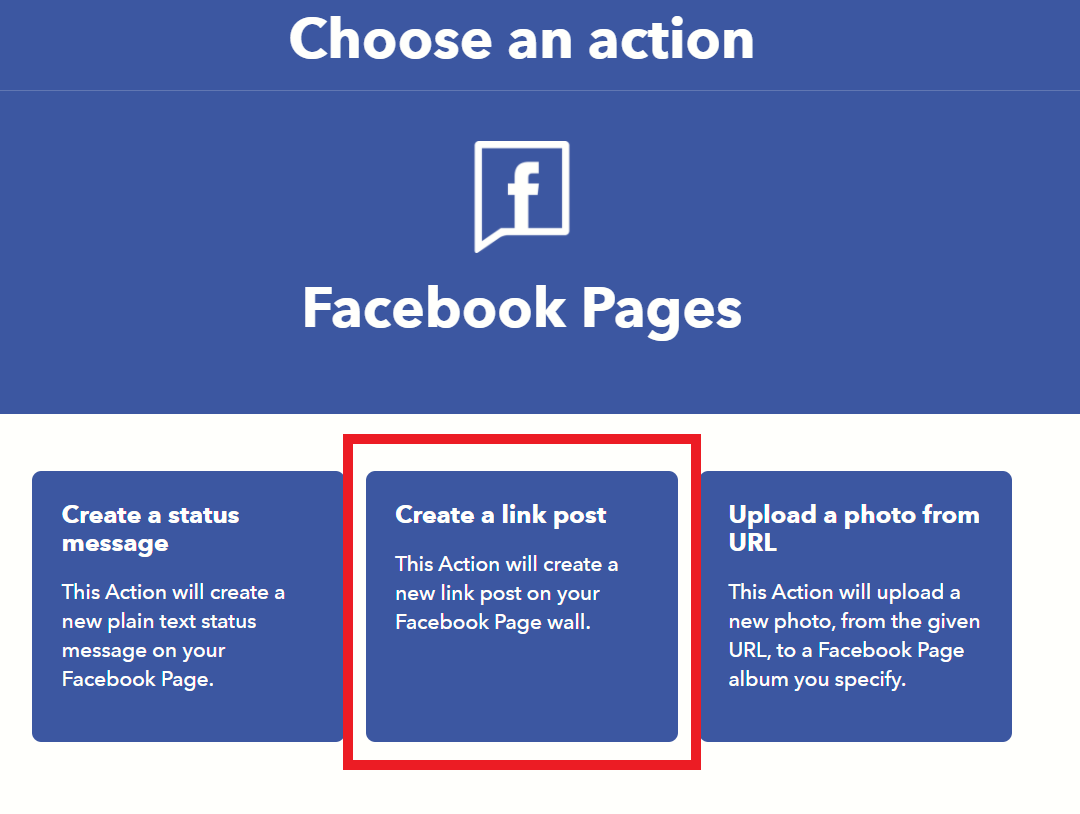
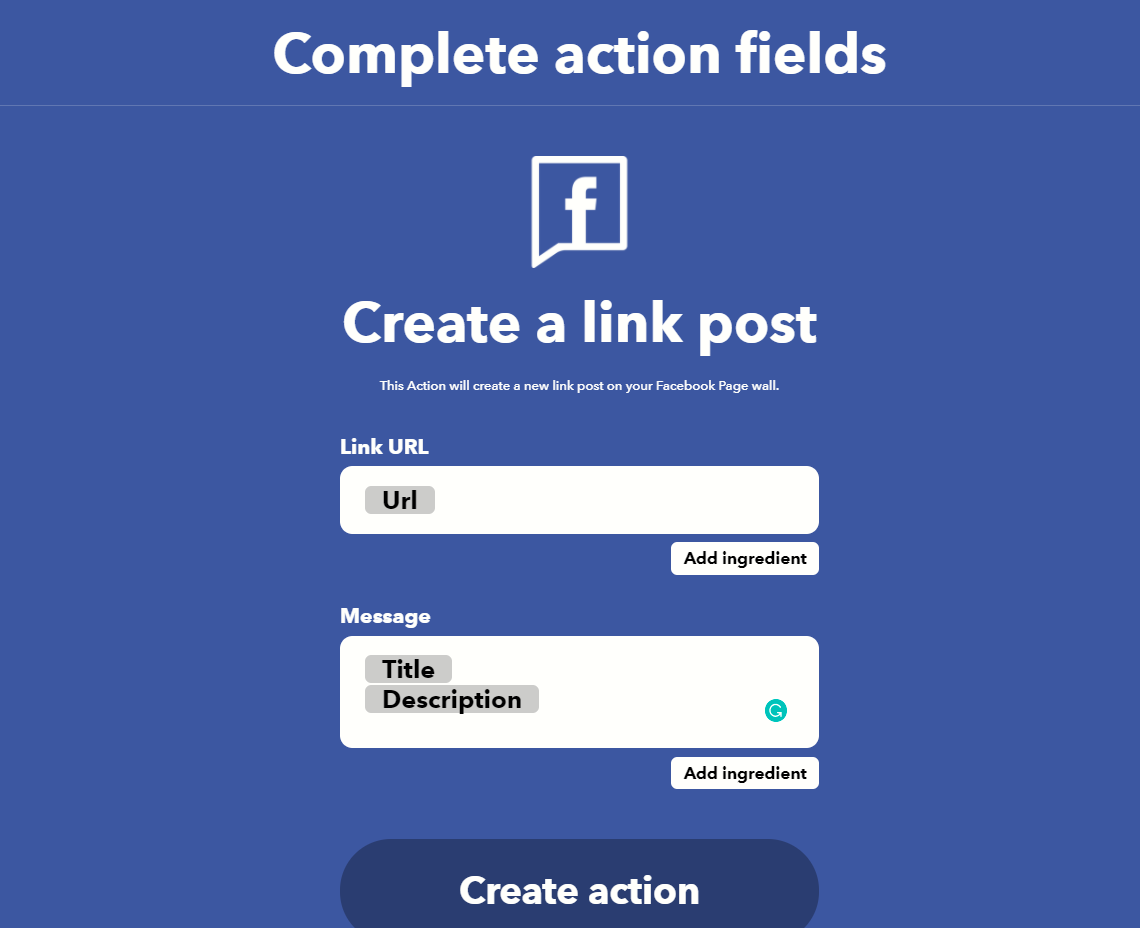

0 comments:
Post a Comment